There are several good options for creating accessible forms. Decide which among them is most useful for your purpose using the following information.
Create a Webform using the Amherst College website when:
Image
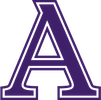
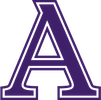
- You are not collecting Personally Identifiable Information (PII) such as social security numbers or financial account numbers, medical data including insurance account numbers, or other similarly sensitive data. Student ID number is already stored in the website so that is OK to include. Sensitive data, especially PII data, must not be stored in the Amherst website.
- You want to create RSVPs, organize groups, create sign-ups, and collect data that does not include sensitive data.
- You want the ability to auto-fill certain fields such as Amherst user name and email address for Amherst college community logged-in users.
Note: Our Amherst College website Content Management System (CMS) has the correct HTML programming to make forms accessible to screen readers and keyboard users. If you are using a different website or CMS, consider Google Forms or check out our further resources links provided on this page for creating accessible web forms.
Create a Webform using Google Forms when:
Image
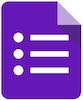
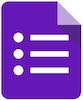
- Your website or Content Management System (CMS) does not have the correct HTML programming or the status of the programming is unclear to make forms accessible to screen readers and keyboard users.
- You are not collecting Personally Identifiable Information (PII) such as social security numbers or financial account numbers, medical data including insurance account numbers, or other similarly sensitive data. Student ID number is OK to include. Sensitive data must not be stored in Google Forms.
- You want to create RSVPs, organize groups, create sign-ups, and collect data that does not include sensitive data.
Create a Word fillable form when:
Image


- You need the form to be fillable and printed.
- You only need to create a simple form.
- You are creating a form that will become a fillable PDF.
Create a Fillable Word form (applies to Word 2013 and 2016)
Creating Accessible Documents Word 2013 and 2016 - Word Forms (youtube video)
Create a PDF accessible and fillable form when:
Image


- You have a legal requirement for a printed and signed document.
- You are creating a complex form.
- You already have a PDF, but it is not fillable - or it is fillable but has accessibility problems, such as inaccurate reading order or other keyboard navigation issues.
Acrobat Pro DC Accessible Forms and Interactive Documents
Note: Amherst College uses a third-party vendor to create accessible and fillable PDF forms as this requires a lot of specialized training to do correctly. Contact the IT Help Desk at askit@amherst.edu or by phone at 413-542-2526 to request information about remediating forms by the vendor.
Creating a Webform using Qualtrics:
Image
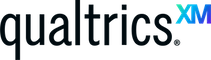
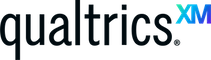
Qualtrics Survey Software also produces accessible forms. Amherst College has licenses for using Qualtrics surveys. For more information, submit an email request to AskIT@amherst.edu.
If you are creating forms yourself in Qualtrics, use Qualtrics instructions for creating accessible forms and running an accessibility check on your forms before releasing your survey.
