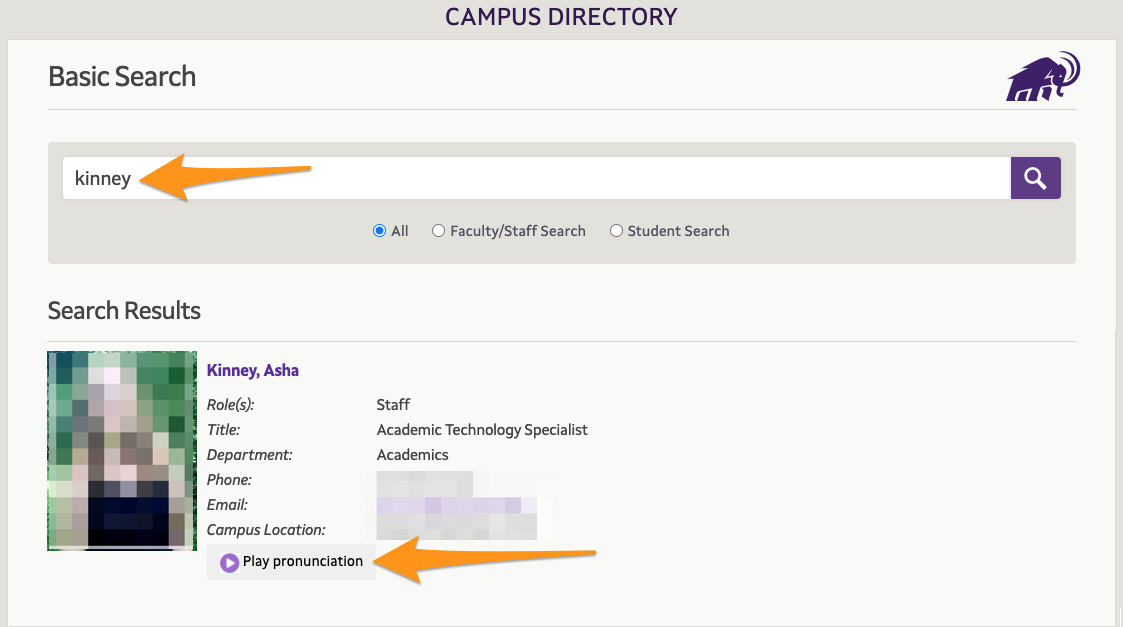All Amherst students, faculty and staff can record their names in the Amherst College online directory, and can search for and view others' name recordings. If you have already recorded your name in Moodle or elsewhere, your recording will automatically appear in the directory.
Record Your Name ♦ Edit Your Recording ♦ Search for a Name
Record Your Name
1. Visit https://directory.amherst.edu and Sign In.

2. Click Edit my Profile, and then in the Pronunciation section click Record Name.
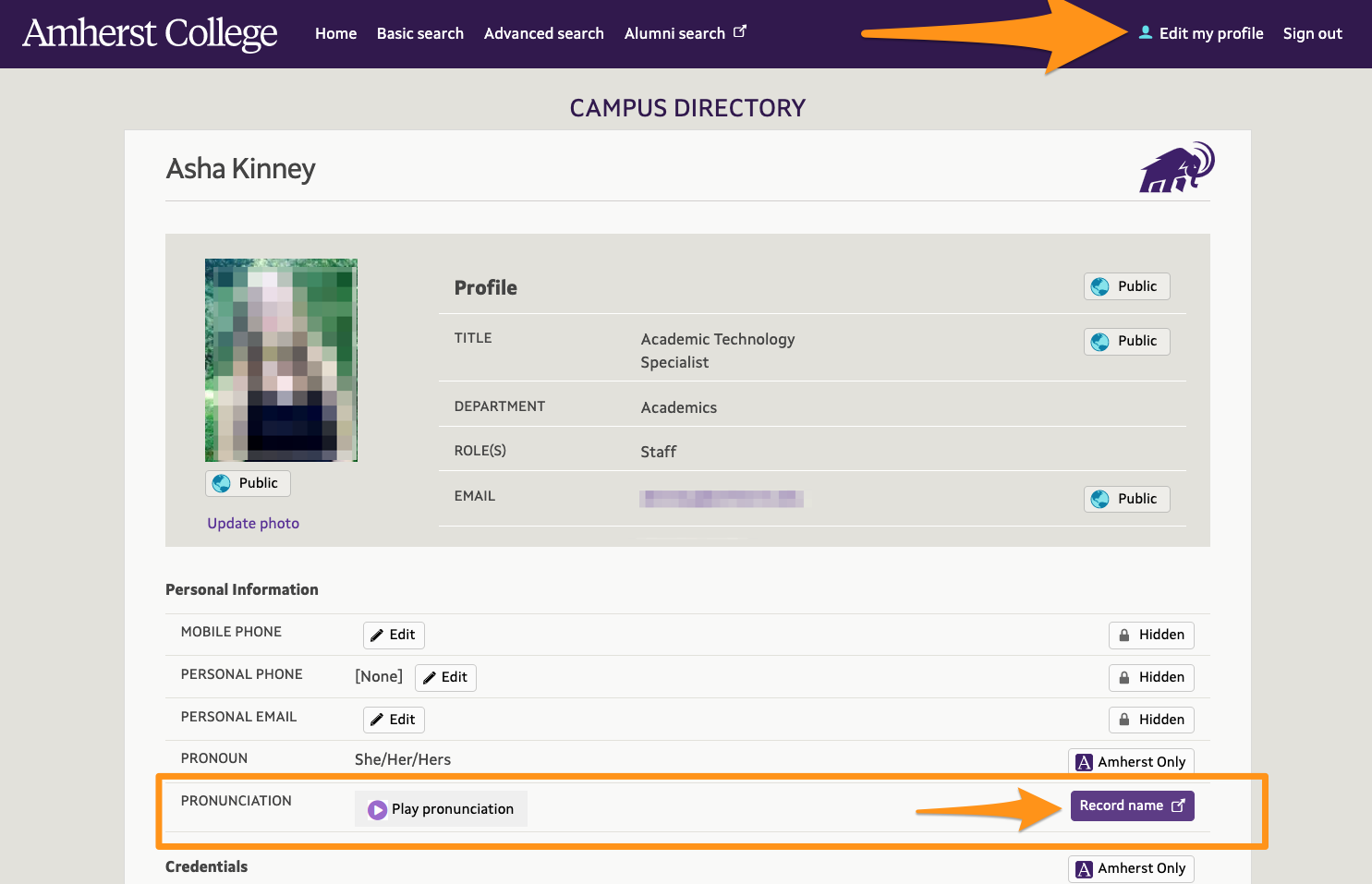
3. You will go a form on the NameCoach website. Enter your information, record your name via the method of your choice (phone or web recorder), and save. NameCoach Recording Help is available here.
If you don't see this form, you likely already have a recording in the system. See below for re-recording instructions.

4. When saved, you will see your name recording in the directory and can click to listen to it. Feel free to re-record any time.
Edit Your Recording
Follow the instructions above and click the Record button in the directory. If you already have a recording in the system, you will come to a list of your recordings on the NameCoach dashboard (instead of the new recording screen).
On this page, look for the recording marked "Campus Directory" and click Edit this recording.

Search for and View Others' Name Recordings
1. Visit https://directory.amherst.edu. If you are looking for student recordings, you will need to Sign In.
2. Search for the person. If they have recorded their name, it will appear below their profile. If they don't have a recording, feel free to encourage them to record their name (and send them the link to this page!).